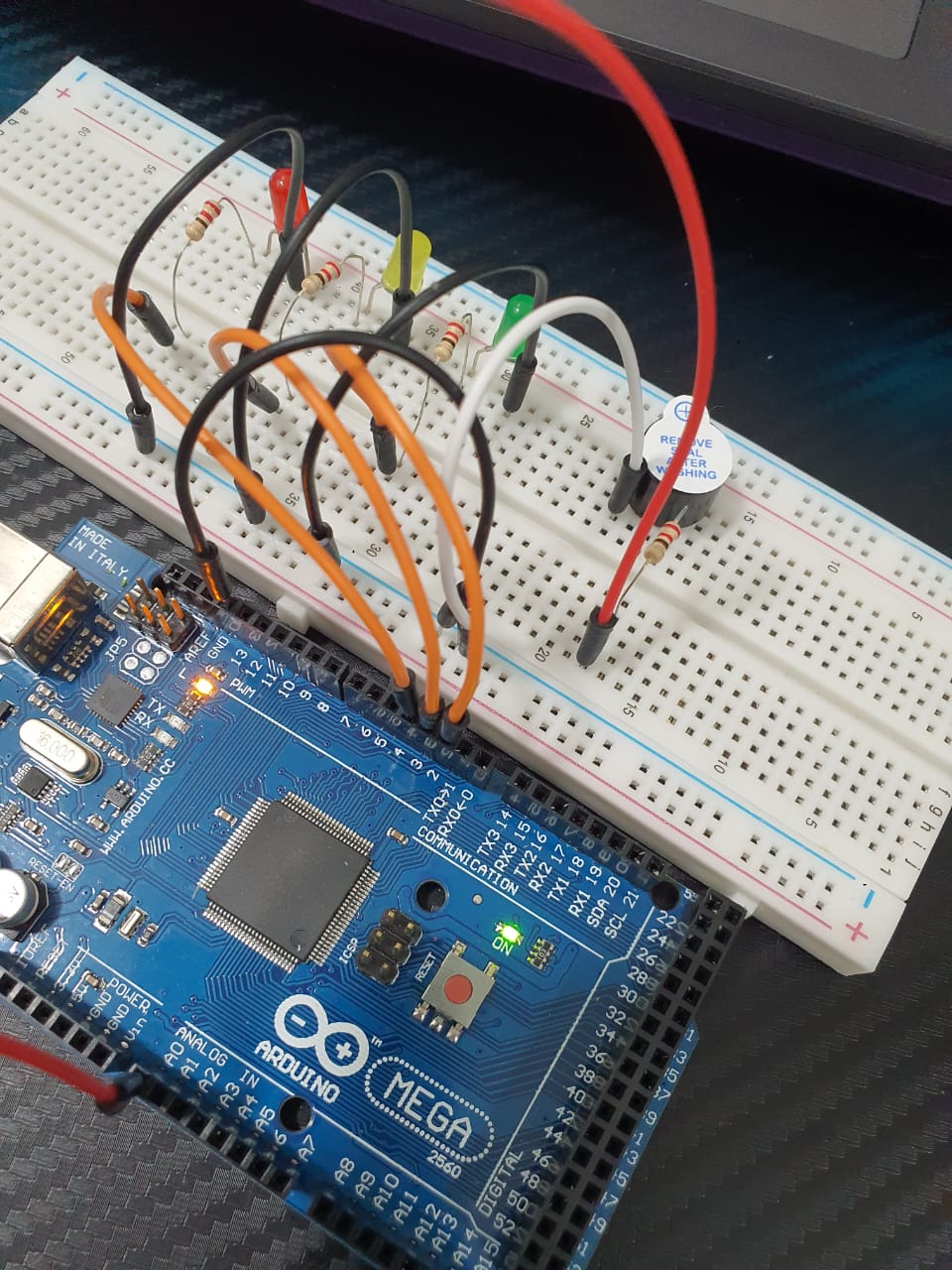Creating an “Alphabets Song” melody using Active Buzzer Tone Piezo involves mapping each letter of the alphabet to a specific musical note and generating the corresponding frequencies. Below, I provide a detailed explanation and code example for this task using an Arduino and an active buzzer.
Components Needed
- Arduino board (e.g., Uno, Nano)
- Active Buzzer Tone Piezo
- Resistor 150 ohms
- Connecting wires
- Breadboard (optional)
Mapping Alphabet to Notes
We’ll map each letter of the alphabet (A-Z) to a musical note. One way to do this is by using the chromatic scale, which has 12 notes. Since there are 26 letters in the alphabet, we can repeat the chromatic scale a bit. Here’s a possible mapping:
- A -> C4 (261 Hz)
- B -> D4 (293 Hz)
- C -> E4 (329 Hz)
- D -> F4 (349 Hz)
- E -> G4 (392 Hz)
- F -> A4 (440 Hz)
- G -> B4 (493 Hz)
- H -> C5 (523 Hz)
- I -> D5 (587 Hz)
- J -> E5 (659 Hz)
- K -> F5 (698 Hz)
- L -> G5 (783 Hz)
- M -> A5 (880 Hz)
- N -> B5 (987 Hz)
- O -> C6 (1046 Hz)
- P -> D6 (1174 Hz)
- Q -> E6 (1318 Hz)
- R -> F6 (1396 Hz)
- S -> G6 (1567 Hz)
- T -> A6 (1760 Hz)
- U -> B6 (1975 Hz)
- V -> C7 (2093 Hz)
- W -> D7 (2349 Hz)
- X -> E7 (2637 Hz)
- Y -> F7 (2793 Hz)
- Z -> G7 (3135 Hz)
Circuit Setup
- Connect the Buzzer:
- Positive leg (longer leg) of the buzzer to the resistor and then to an Arduino digital pin (e.g., pin A0).
- Negative leg (shorter leg) of the buzzer to the GND (ground) of the Arduino.
“Alphabets Song” Melody Code
Here’s a detailed code example to play an “Alphabets Song” melody using the Arduino and an active buzzer.
#include <Arduino.h>
// Define the notes
#define NOTE_B0 31
#define NOTE_C1 33
#define NOTE_CS1 35
#define NOTE_D1 37
#define NOTE_DS1 39
#define NOTE_E1 41
#define NOTE_F1 44
#define NOTE_FS1 46
#define NOTE_G1 49
#define NOTE_GS1 52
#define NOTE_A1 55
#define NOTE_AS1 58
#define NOTE_B1 62
#define NOTE_C2 65
#define NOTE_CS2 69
#define NOTE_D2 73
#define NOTE_DS2 78
#define NOTE_E2 82
#define NOTE_F2 87
#define NOTE_FS2 93
#define NOTE_G2 98
#define NOTE_GS2 104
#define NOTE_A2 110
#define NOTE_AS2 117
#define NOTE_B2 123
#define NOTE_C3 131
#define NOTE_CS3 139
#define NOTE_D3 147
#define NOTE_DS3 156
#define NOTE_E3 165
#define NOTE_F3 175
#define NOTE_FS3 185
#define NOTE_G3 196
#define NOTE_GS3 208
#define NOTE_A3 220
#define NOTE_AS3 233
#define NOTE_B3 247
#define NOTE_C4 262
#define NOTE_CS4 277
#define NOTE_D4 294
#define NOTE_DS4 311
#define NOTE_E4 330
#define NOTE_F4 349
#define NOTE_FS4 370
#define NOTE_G4 392
#define NOTE_GS4 415
#define NOTE_A4 440
#define NOTE_AS4 466
#define NOTE_B4 494
#define NOTE_C5 523
#define NOTE_CS5 554
#define NOTE_D5 587
#define NOTE_DS5 622
#define NOTE_E5 659
#define NOTE_F5 698
#define NOTE_FS5 740
#define NOTE_G5 784
#define NOTE_GS5 831
#define NOTE_A5 880
#define NOTE_AS5 932
#define NOTE_B5 988
#define NOTE_C6 1047
#define NOTE_CS6 1109
#define NOTE_D6 1175
#define NOTE_DS6 1245
#define NOTE_E6 1319
#define NOTE_F6 1397
#define NOTE_FS6 1480
#define NOTE_G6 1568
#define NOTE_GS6 1661
#define NOTE_A6 1760
#define NOTE_AS6 1865
#define NOTE_B6 1976
#define NOTE_C7 2093
#define NOTE_CS7 2217
#define NOTE_D7 2349
#define NOTE_DS7 2489
#define NOTE_E7 2637
#define NOTE_F7 2794
#define NOTE_FS7 2960
#define NOTE_G7 3136
#define NOTE_GS7 3322
#define NOTE_A7 3520
#define NOTE_AS7 3729
#define NOTE_B7 3951
#define NOTE_C8 4186
#define NOTE_CS8 4435
#define NOTE_D8 4699
#define NOTE_DS8 4978
// Define the buzzer pin
const int buzzerPin = A0;
// Notes for "Alphabets Song"
int melody[] = {
NOTE_C4, NOTE_C4, NOTE_G4, NOTE_G4, NOTE_A4, NOTE_A4, NOTE_G4,
NOTE_F4, NOTE_F4, NOTE_E4, NOTE_E4, NOTE_D4, NOTE_D4, NOTE_C4,
NOTE_G4, NOTE_G4, NOTE_F4, NOTE_F4, NOTE_E4, NOTE_E4, NOTE_D4,
NOTE_G4, NOTE_G4, NOTE_F4, NOTE_F4, NOTE_E4, NOTE_E4, NOTE_D4,
NOTE_C4, NOTE_C4, NOTE_G4, NOTE_G4, NOTE_A4, NOTE_A4, NOTE_G4,
NOTE_F4, NOTE_F4, NOTE_E4, NOTE_E4, NOTE_D4, NOTE_D4, NOTE_C4
};
// Note durations: 4 = quarter note, 8 = eighth note, etc.
int noteDurations[] = {
4, 4, 4, 4, 4, 4, 2,
4, 4, 4, 4, 4, 4, 2,
4, 4, 4, 4, 4, 4, 2,
4, 4, 4, 4, 4, 4, 2,
4, 4, 4, 4, 4, 4, 2,
4, 4, 4, 4, 4, 4, 2
};
void setup() {
// No setup needed for this example
}
void loop() {
// Play each note in the melody
for (int thisNote = 0; thisNote < 42; thisNote++) {
int noteDuration = 1000 / noteDurations[thisNote];
tone(buzzerPin, melody[thisNote], noteDuration);
int pauseBetweenNotes = noteDuration * 1.30;
delay(pauseBetweenNotes);
noTone(buzzerPin);
}
// Wait for a while before playing the melody again
delay(2000);
}Explanation of the Code
A. Pin and Frequency Definitions:
buzzerPin: Pin connected to the active buzzer (e.g., pin A0).noteFrequencies[]: Array of frequencies corresponding to notes for each letter A-Z.noteDuration: Duration each note will play in milliseconds (e.g., 500 ms).
B. Setup Function:
pinMode(buzzerPin, OUTPUT): Sets the buzzer pin as an output.
C. Loop Function:
- Loops through the
noteFrequenciesarray. - Calls
playNote()for each note withnoteDuration. - Adds a delay equal to
noteDurationbetween each note to create distinct pauses. - Adds a 2-second delay (
delay(2000)) after playing the sequence before repeating.
D. playNote Function:
tone(buzzerPin, frequency, duration): Generates a tone on the buzzer pin at the specified frequency for the specified duration.delay(duration): Waits for the note to finish playing.noTone(buzzerPin): Stops the tone generation.
Uploading the Code
- Open the Arduino IDE.
- Copy and paste the above code into the IDE.
- Connect your Arduino to your computer via USB.
- Select the correct board and port in the Arduino IDE.
- Upload the code to the Arduino.
Testing the Melody
After uploading, the buzzer should play the “Alphabets Song” melody, with each note corresponding to a letter from A to Z. Each note will play for 500 ms, followed by a 2-second pause before repeating the sequence.
Adjustments
- Change Duration: Modify
noteDurationto change how long each note plays. - Rhythm Adjustments: Change the delays between notes or add additional notes to create a more complex melody.
- Volume Control: If using a piezo buzzer without a volume control, the volume can’t be adjusted directly in the code, but you can use resistors to modify the loudness if needed.
This detailed explanation provides the necessary steps to create an “Alphabets Song” melody using an active buzzer and Arduino, covering the components, circuit setup, and code.
Expertise on Engineering.
Robotic and microcontroller are like toys to me.
I love playing with them.